Learn how to install WordPress on your website even as a non-techy, Virtual Assistant, Coach, or Course Creator. Installing WordPress on your site is one of the first steps to starting a blog and you want to make sure you do it right.
DISCLOSURE: This post may contain affiliate links to products or services I use and recommend. I may make a small commission on any purchases you make using these links, at no extra cost to you. Read my Disclaimer for more information.
What is WordPress?
Simple non-techy answer: WordPress is the most popular, powerful, and simplest way to build a website or blog for your business.
Techy answer: WordPress is a free open source Content Management System (CMS) written in PHP.
WordPress makes it easy to create and manage a website without needing to know how to code
What’s the difference between WordPress.org VS WordPress.com
If you Google “WordPress” the two websites will rank #1 and #2. And if you’re new to WordPress, you might not know which one to use. And– you’re not alone,
WordPress.org, often known as the self-hosted WordPress, is the free, open-source WordPress software that you can install on your own web host to create a website or blog that’s 100% your own and one you can customize as desired.
WordPress.com is a paid service that is powered by the WordPress.org software. It is a website-building, blogging, and publishing service owned by a company called Automattic. It offers both free and paid plans. It has a lot of restrictions and is not recommended for bloggers or coaches who are looking for something they can customize to suit their needs.
Why Self-hosted?
A self-hosted WordPress site is simply a website that’s created by installing the WordPress software on your web host (hosting platform).
Why do so many pro bloggers recommend self-hosted WordPress blogs or websites? Very simply, because of the ease of customization and freedom to add or remove features as you please.
WordPress Host We Recommend For Beginners
In our over 5 collective years of blogging, we’ve have used and tested several hosting companies. For those just starting out with their blogs or business and are not ready to make big investments, we recommend the following 3 hosting companies.
We have used these guys on our previous blogs and clients’ blogs and recommend them if you are just starting or creating a blog/website for the first time.
1. HostGator:
Hostgator one of the biggest web hosting companies. They’ve been in this market for a number of years, and have won their customers over mainly thanks to their affordable prices and good uptime records. HostGator support is available 24/7 via live chat. This support feature is one thing we really loved when we used HostGator.
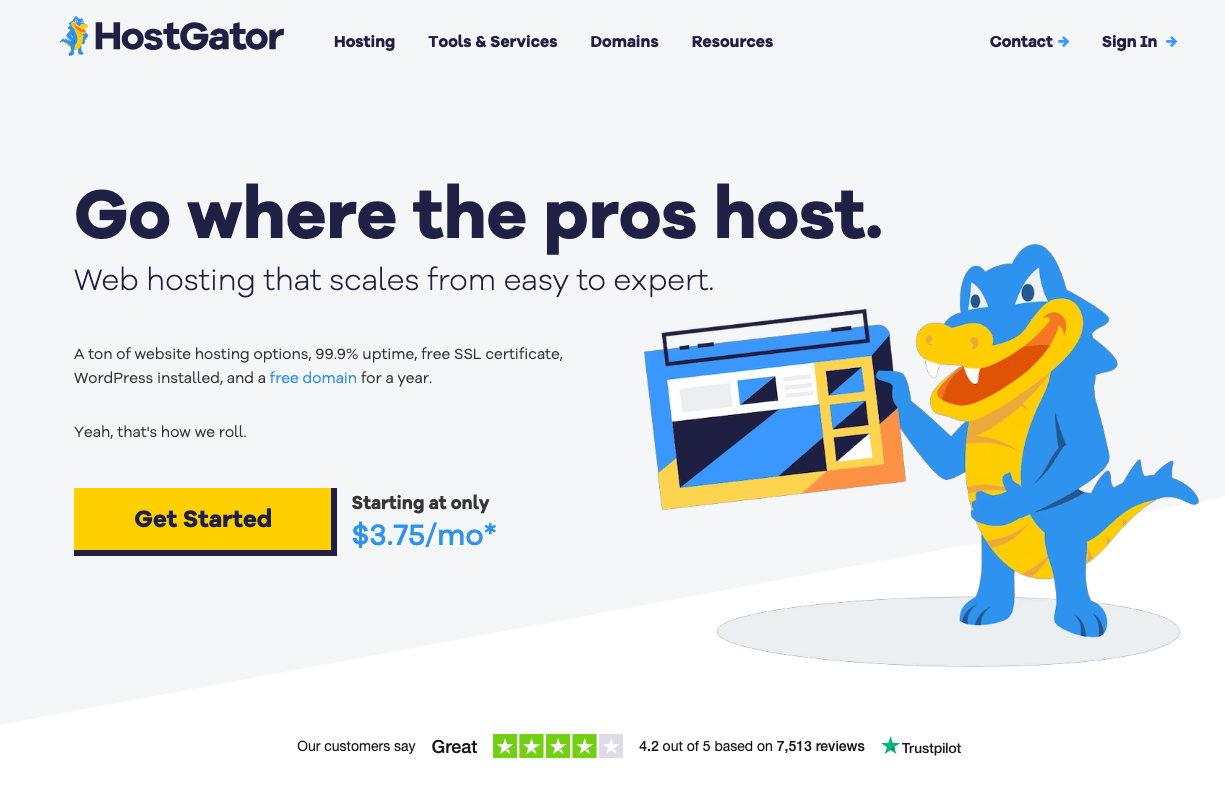 Pin
Pin2. Hostinger:
They are popular for their really ‘cheap’ hosting fees. Hostinger’s many great features include unlimited bandwidth, a free domain, free SSL, and a 30-day money-back guarantee. Plus, they also have automatic 1-click WordPress install with managed updates and WordPress-optimized speed acceleration. This is the company we currently use to host all our blogs. And, so far, we have no complaints.
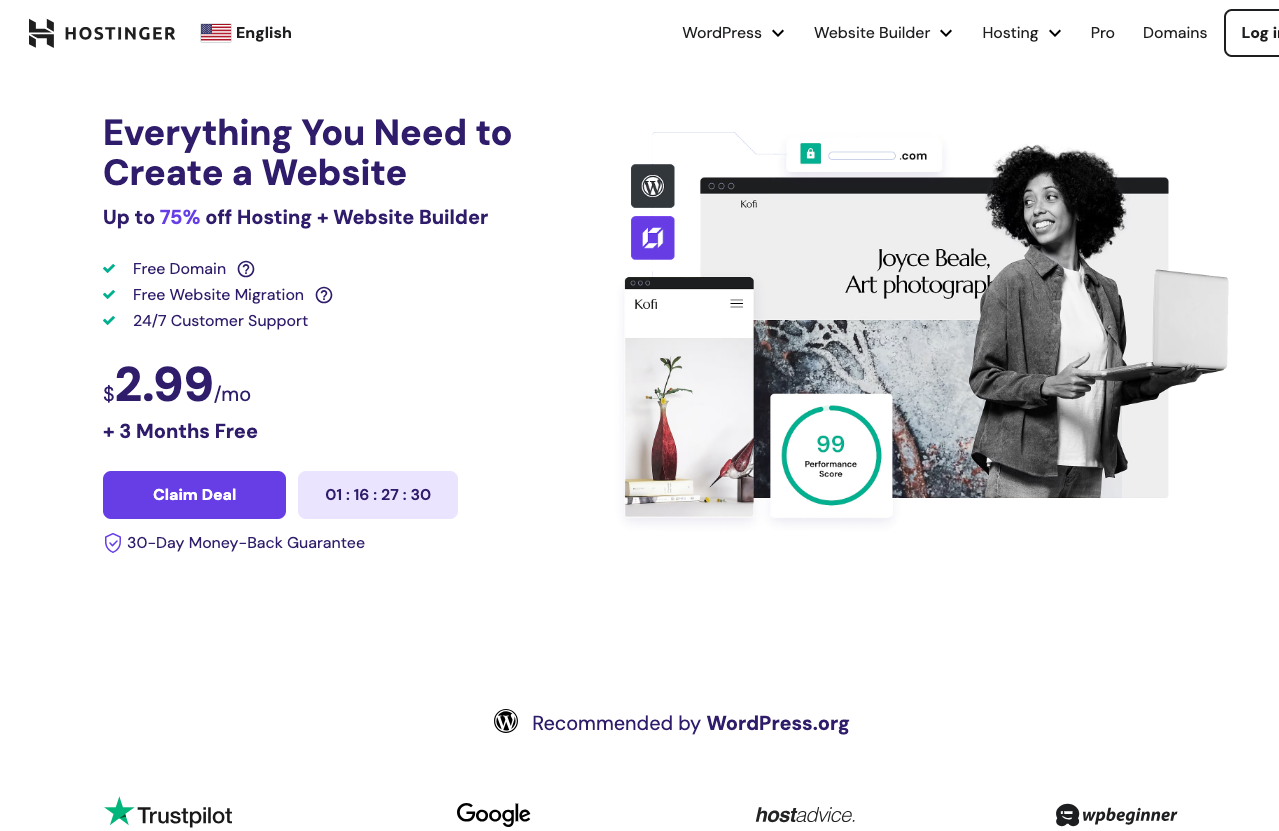 Pin
Pin3. Bluehost:
one of the most popular web hosts among bloggers, probably because they’re an official WordPress.org recommended hosting solution. They’re also consistently rated #1 for small business web hosting. They also offer a free domain and free SSL certificates.
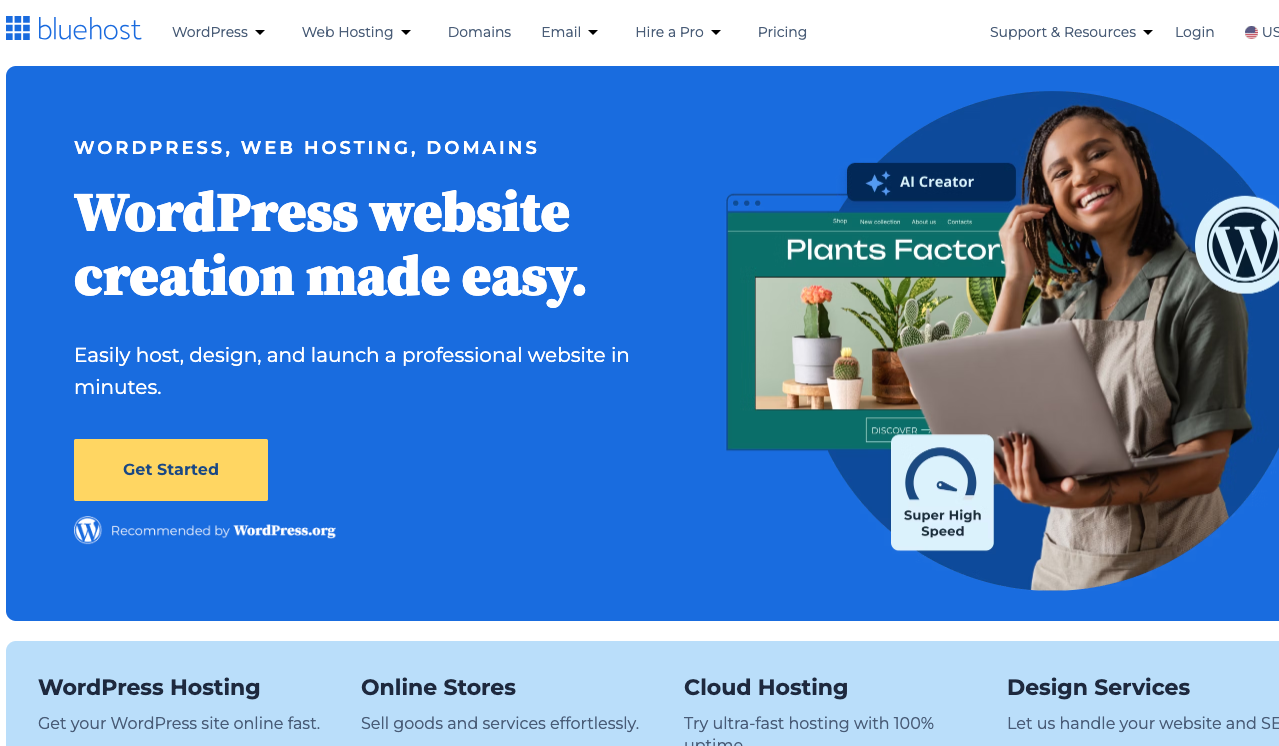 Pin
PinSecret Tip: Go for the 3-4 years plan with these companies to take advantage of their cheap prices……
It is not a secret that many hosting providers reel you in with cheap starter plans, only to lock you in with high renewal fees.
Well, in all honesty, These companies we are recommending all do the same thing.
After 1 year, when your hosting package is about to expire, their renewal price is almost 3x more than the one you signed up for.
We learned this the hard way. When we first used HostGator, we signed up for 1-year at $77 or thereabouts and the renewal price was $250. We couldn’t afford it at the time, so we moved to a new hosting.
So don’t fall for that trap! If you know blogging is something you will be taking seriously and want to earn a consistent income from it, invest in it for the long run. Because your blog may not take off within the first year to bring in the kind of income you need. So you need to make long-term investments.
Take the 3-4 years plan upfront, and you can enjoy the discounted price of $2.99 USD per month for 4 years (if you are going with Hostinger). That’s about $143 USD for the WHOLE FOUR YEARS.
A friggin’ steal!
How To Install WordPress in 5 minutes or less
One question we see asked by a lot of new coaches, service providers, bloggers who are also non-techy after they’ve purchased a hosting is how to get started with WordPress, how to install WordPress, what should I do next? and many more concerns. It’s really very simple to install WordPress on your web host and you don’t even have to be techy as it doesn’t involve coding.
In fact, we bet you can install WordPress in under 5 minutes! Actually, we know you can because we’ve done it several times in the past 6years 😊
How to Install WordPress on Hostinger
This simple guide will show you how to install WordPress on Hostinger in less than no time.
Step 1: Buy your hosting, Login to your hosting account
First, you need to log in to your Hostinger hosting account’s dashboard. From here, you will find the new domain you just purchased. Click the Manage button where you will find the web hosting details and settings. Scroll down to the ‘Auto installer’ under the ‘Website’ section.
Step 2: Run WordPress Installer
You will then be redirected to the Auto-Installer web page, where you will find many one-click install apps that you can install on your server. Click on WordPress.
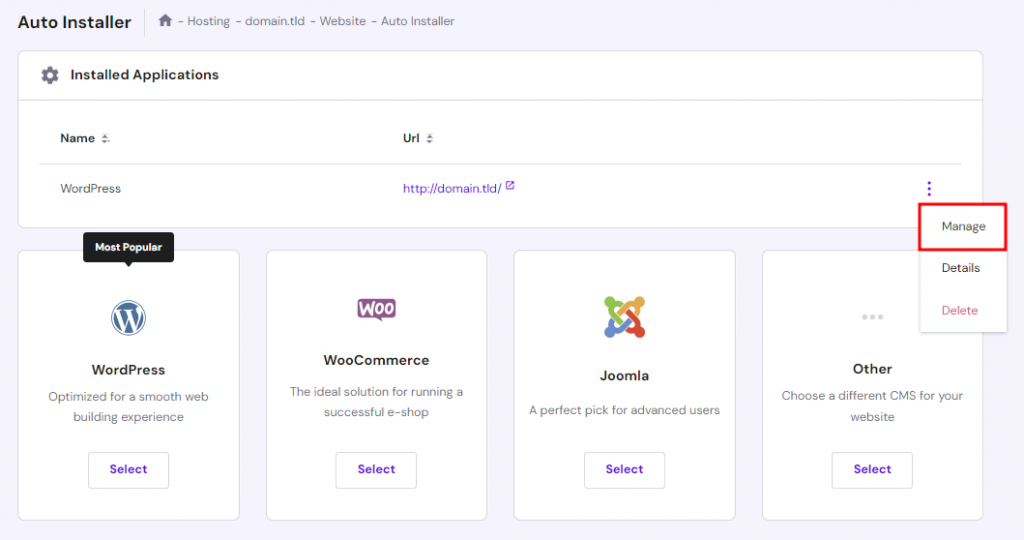 Pin
PinStep 3: Enter your Website Credentials
Enter your website name in the space provided. Provide the email and password you’d like to use to login to your WordPress dashboard
Enter the domain you’d like to install WordPress on the “installation path” under the advanced section
Click on next to continue.
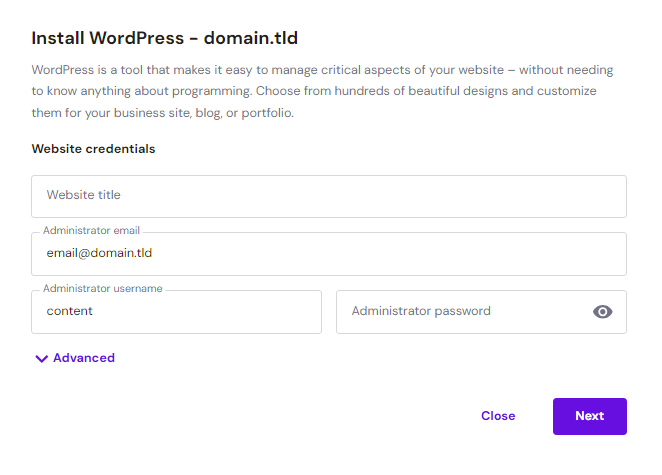 Pin
PinStep 4: Enter your WordPress site details
You will then be asked to select the version of WordPress you’d like to install as shown in the image. Leave it at the recommended option that’s pre-selected for you. Then choose the language you’ll like your site to be in, choose an update schedule (I’d say leave it at the recommended option or you can choose to always update to the latest version).
Click the “install” button and WordPress will automatically install on your site.
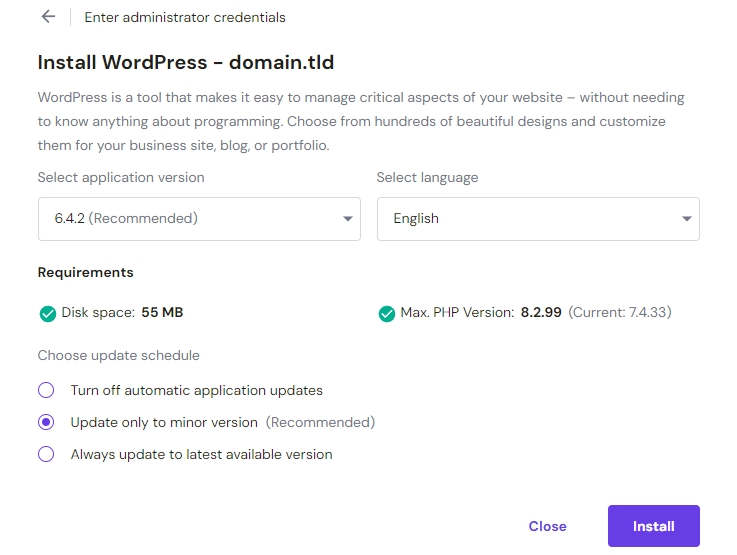 Pin
PinStep 5: Congratulations! You now have WordPress installed on your site!
The installer will now run in the background to install WordPress for you. Once finished, you will receive an email with your WordPress login link. Click on the link and log in to your WordPress dashboard.
You will be redirected to this page(see screenshot). You can use the “admin panel” button to go to your dashboard and begin making changes. You can also install any plugin you wish from this page.
Congratulations, you have successfully installed WordPress on your Hostinger account.
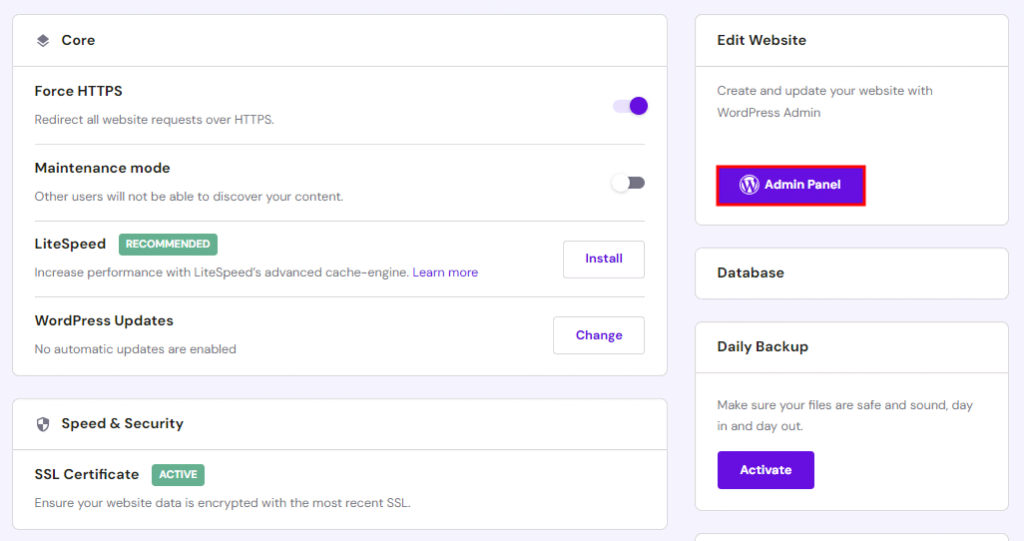 Pin
PinVoila! That’s how to install WordPress on your Hostinger hosting accounts. These installation will take you only a couple of minutes, and doesn’t require you to know how to code anything.
So what’s next:
Read my next Posts: What to do after installing WordPress, WordPress Dashboard for beginners, How to choose a WordPress theme, Must have Plugins for your new WordPress site, and many more WordPress resources.
Pin this post to Pinterest: Hey, Thank you for reading this post! Would you mind sharing on Pinterest so others can see it too? Pin any or all of the images below
Thank you for sharing this post. It means a lot!!
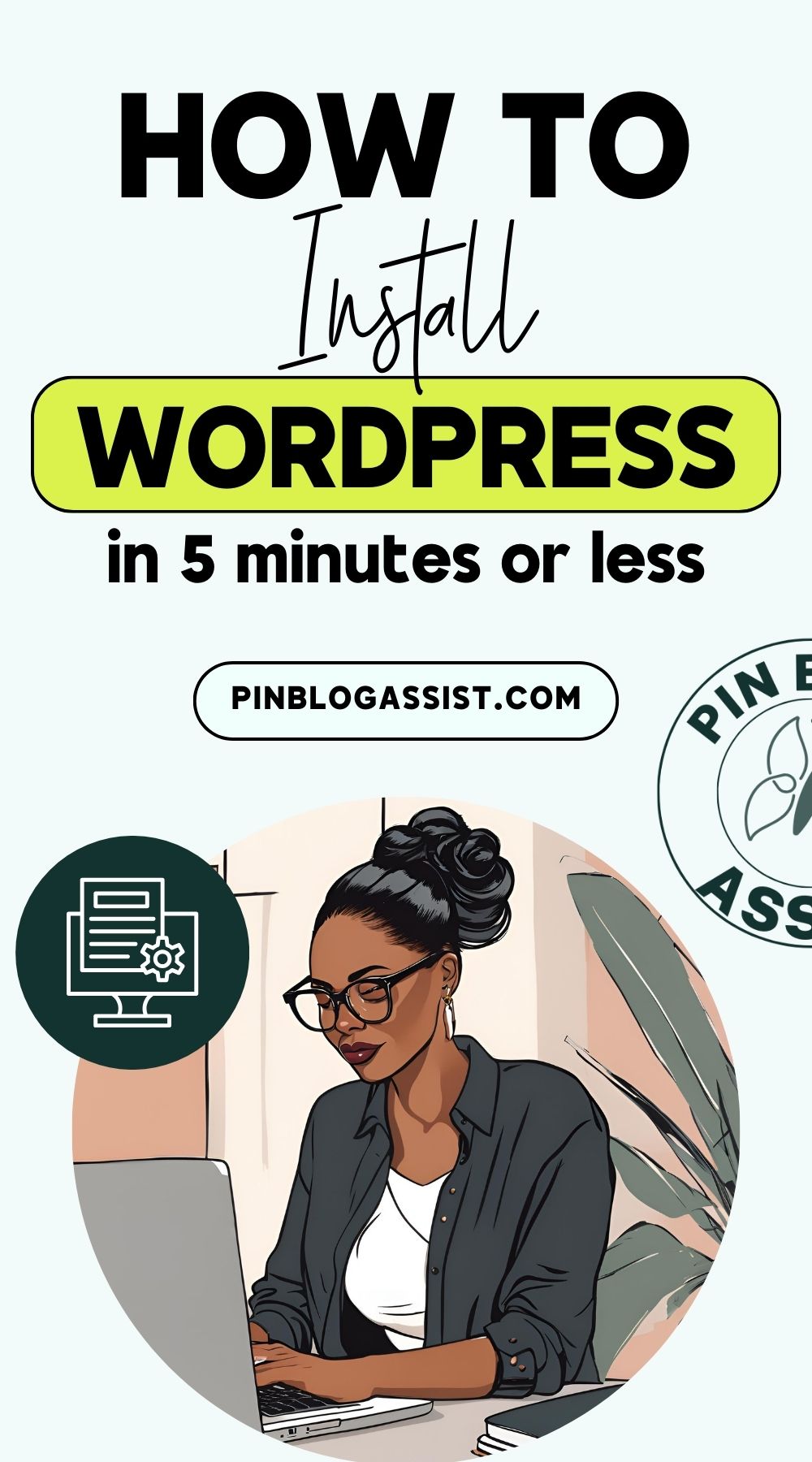 Pin
Pin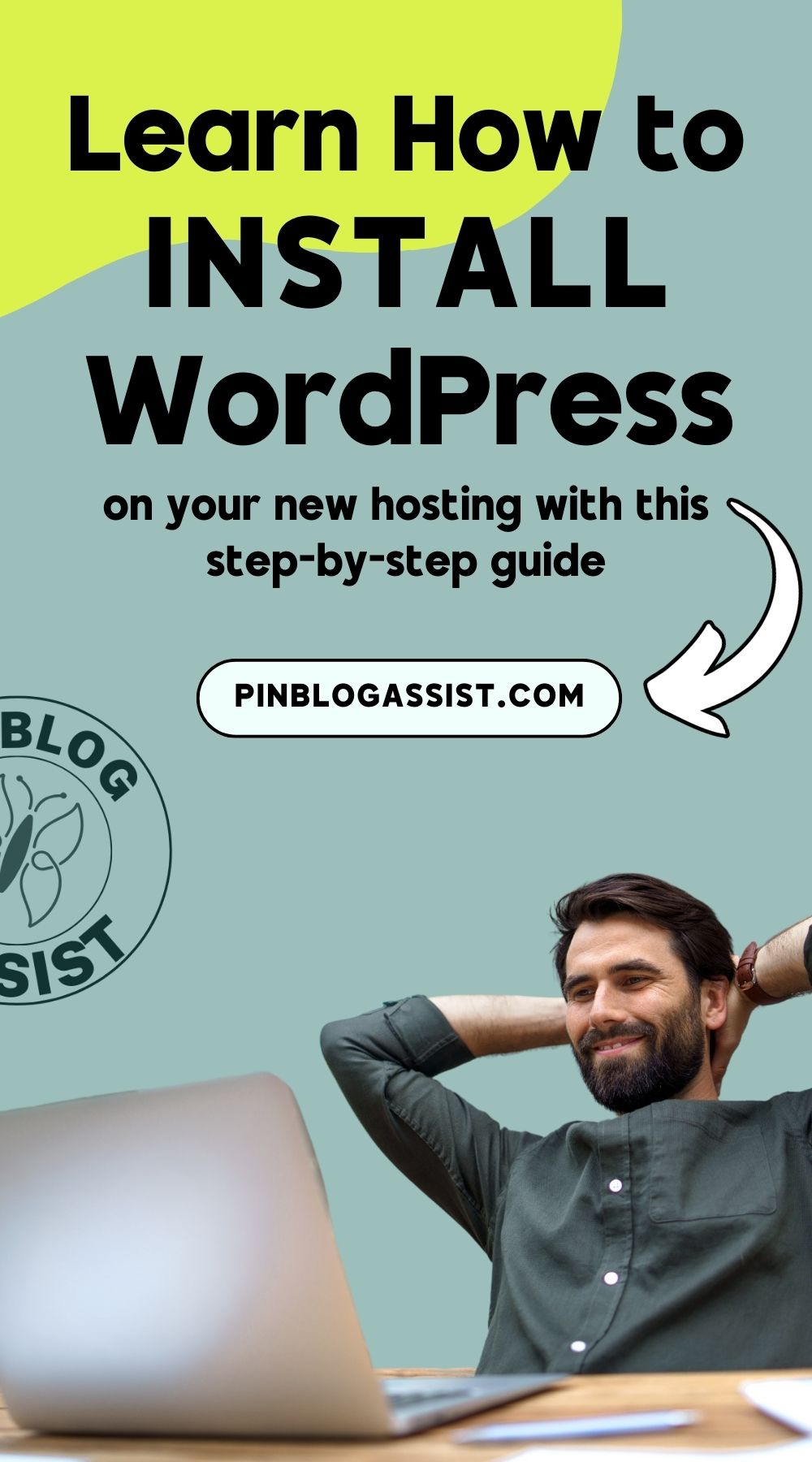 Pin
Pin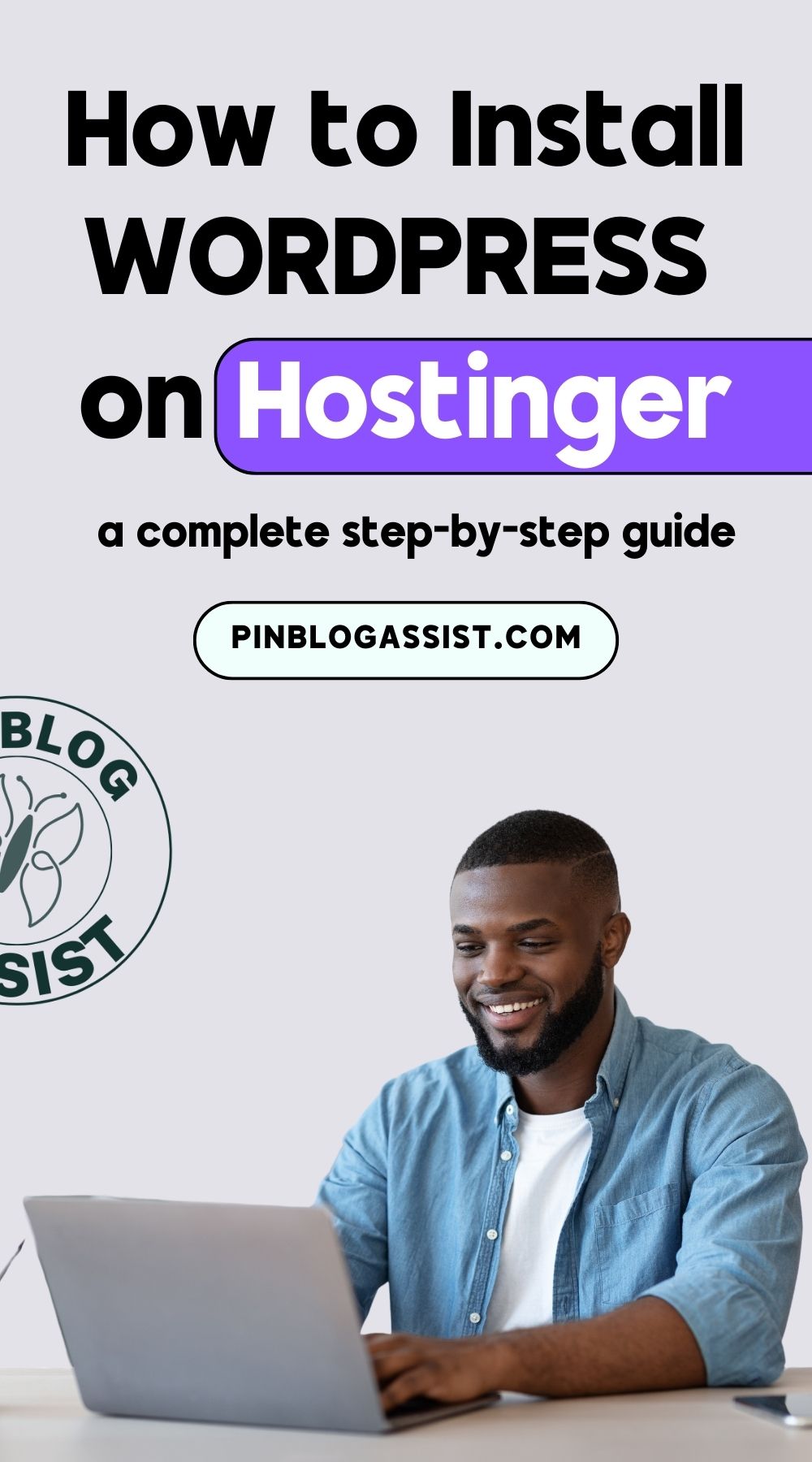 Pin
PinDid you know it was that simple to install WordPress? If you have any questions be sure to let me know below in the comments!

Great article and super useful! Thanks for sharing it with us!